How to compile WLED yourself
A lot of people have been asking how to compile WLED yourself, well, that’s exactly what we’re going to do in this livestream. I know it’s a bit long form content, but we go through it pretty quickly and within 30 minutes you should be building WLED from scratch. I go through all the steps of installing and even how to fix some compile problems!
The boards and info articles
During the video we speak a lot about:
- QuinLED-Dig-Uno board
- QuinLED-Dig-Quad board
- LED Strip buying guide
- Christmas LEDs setup
- Tools & Equipment
THE PLAN!!
I prepared this livestream a little bit by making a plan with steps, you see me reading from it in the livestream, but the steps are as follows:
- Visual Studio code install (Visual Studio Code: https://code.visualstudio.com/download)
- Install PlatformIO extension in Visual Studio Code
- Download WLED Github Master ZIP (WLED Github: https://github.com/Aircoookie/WLED)
- Unpack in directory somewhere
- “Open folder” in Visual studio code and compile standard versions
- Compile error, it says: Github desktop client install (Github windows: https://git-scm.com/downloads)
- Restart Visual studio code
- Compile standard WLED
- Change board type (“env:wemos_shield_esp32” (Serg74 board, but he used the same pinout as for Dig-Uno with ESP32))
- Custom change pins in board (Npbwrapper.h)
- Compile Multi-channel mod with new environment setting
- Create custom platform.ini env for board
-
[env:quinled_dig_quadv1_notemp] extends = env:esp32dev build_flags = ${common.build_flags_esp32} -D ESP32_MULTISTRIP -D NUM_STRIPS=4 -D PIXEL_COUNTS="300, 300, 300, 300" -D DATA_PINS="16, 3, 1, 26" -D RLYPIN=19 -D BTNPIN=17
-
- Create custom platform.ini env for board
After this we did some more stuff with setting custom values and compiling the temperature mod (which I believe should have worked in the end by the board I was using has a dead sensor (testing board)).
Conclusion
Hopefully this shows that although it might seem complex and difficult at first, compiling WLED yourself with your own custom settings isn’t that hard!