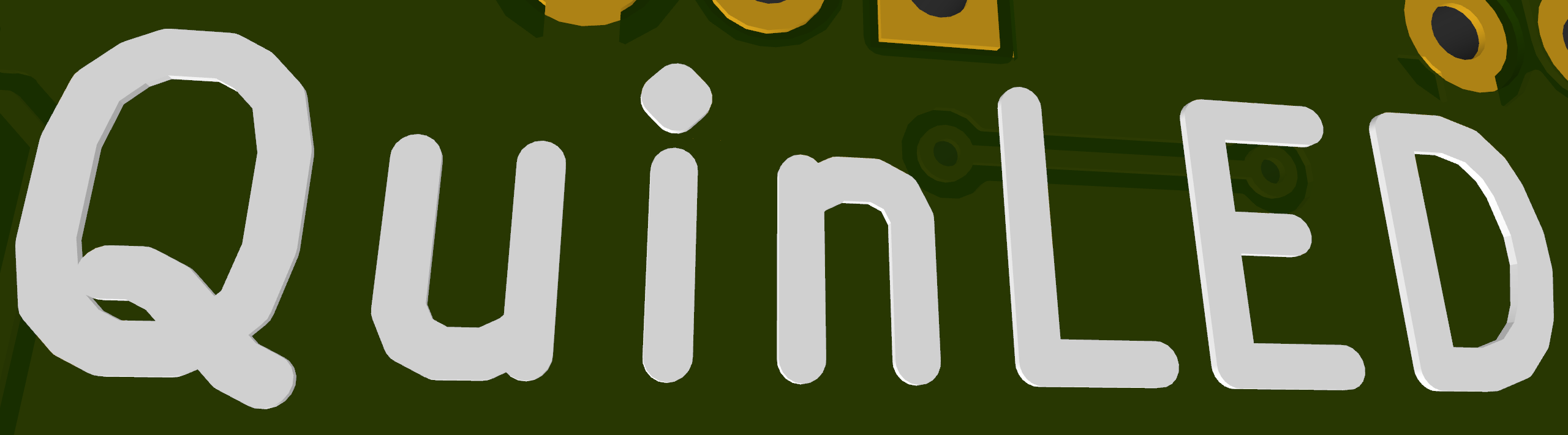QuinLED-Dig-Octa System
Getting Started
You’ve just received your new Dig-Octa brainboard and/or powerboards and want to get started, this article will try to guide you through the first steps in setting everything up from scratch!
Powerboards
Since powerboards need less explanation let’s start with those first! Basically powerboards are meant to take in power from your PSU and safely distribute this power to your LEDs.
Make sure the voltage of your PSU matches the voltage of LEDs you are running (5v, 12v or 24v is supported). Connect your power supply with decent size cables to your PSU. If you use too thin or only a single cable here you might already experience voltage drop on this line which would then mean for all LEDs connected. If you are still looking for a good matched power supply read this article.
Input power cabling is important if you want to run close to the 50Amps for a normal powerboard I recommend connecting the board with at least 3x 14AWG but preferably 3x 12AWG cables with fork style crimps more about this is explained in the “power handling” articles for each powerboard. In the main index of a powerboard (power-5, power-7, power-7HC) you will also find a “ports guide” article which will tell you where to connect everything.
I believe that’s already enough about the powerboards, let’s continue on to a brainboards!
Brainboards
Fully supported in ESPixelstick v4 and WLED v0.14+
At the time of writing this article only the Brainboard-32-8L exists. It is currently supported using WLED (bleeding edge version required) or ESPixelstick (you can download the most recent build here (Need v4, older won’t work!)). It will be officially supported from WLED v0.14.0 onward! Your board will come pre-flashed with WLED and 30 ws28xx LEDs defined per LED output. This pre-flashed version also has Ethernet pre-enabled but it’s no problem using WiFi either. The board initial batch of boards has come with come with WLED 0.13.1 pre-flashed but it’s advisable to upgrade to a new WLED v0.14 build that are not available, you can find these on https://install.quinled.info . Going from WLED 0.13.1 to 0.14 it’s advisable to do a USB flash, this will erase all settings and apply the pre-configuration again!
*If you upgrade to this newer version in WiFi Settings change the Ethernet type to “QuinLED-Dig-Octa”
Connecting power to your Brainboard
The brainboards accept power in 3 ways and one of it’s unique features is that you can use any of those or all at the same time!
What to adjust/set in WLED
If you wish to use WLED on your brainboard please adjust the default configuration the boards come with accordingly. This mainly entails changing some settings in LED preferences:
- Set the brightness limiter to a higher value (power supply number for instance) or disable it
- Adjust amount of LED channels to the amount you are going to use
- Set the amount of LEDs per channel correctly.
If you’ve done that you are ready to start using your board! No worries if you can’t remember the GPIO pins for all the channels later, they are all easily available in the Pinout Guide under the Brainboard-32-8L main index page! Here you will also find a ports guide to know where to connect everything!
ESPixelstick
ESPixelstick works slightly different then WLED. In the bleeding edge versions the definitions for a Dig-Octa Brainboard-32-8L are included and everything can be pre-set using their Java based installer executable. More information on how to use ESPixelstick will follow in extra articles later!
Stacking
Stacking is something introduced with the Dig-Octa System and it allows you to connect multiple powerboards, brainboards or a mix of them together to form a single “stack”. With this modularity you can build your LED controller how you best see fit. Need more power (ports) or more LED channels? Just stack another power or brainboard and expand the stack! To learn how to do this please take a look at the following article and also read-up on the QPowerPost feature!
Ending remarks
Hopefully this helped you get started using the board for your LED project and setups! For more information please see the QuinLED-Dig-Octa Main Article index for Dig-Octa related articles and also the Digitally Addressable main index for many more articles related to LEDs and the QuinLED boards like the real-world power sheet or the LED strip guide!