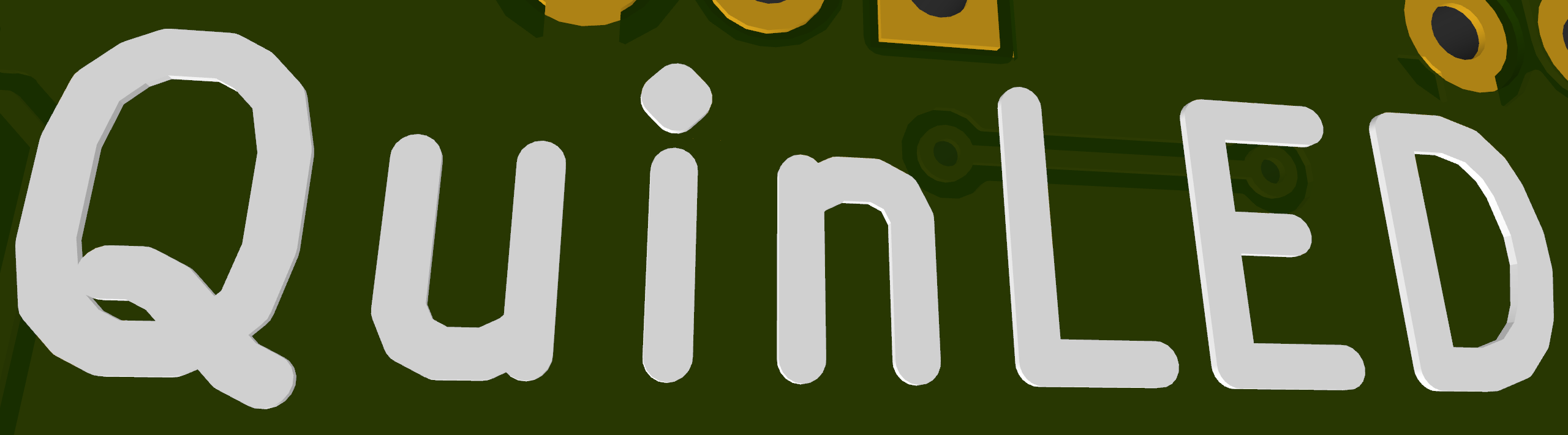Pre-Assembled QuinLED-Dig WLED manual
Once you receive your pre-assembled board, it’s really easy to get it all setup using WLED! WLED can be controlled using the WLED app or for instance using Home Assistant!
This page is old, please use https://install.quinled.info to install your firmware!
Flashing your ESP32 with WLED
Pre-assembled boards currently sold have WLED 0.13.1 pre-flashed already! Check out the video how to use the app, etc.
Update– New Article for pin configuration
After reading the below please also see this dedicated page to configuring WLED!
(Video form, Recommended)
I made a video about how to flash WLED easily, check it out below!
Re-Flashing your ESP32 with WLED (Text form)
- Take the QuinLED-ESP32 board from the QuinLED-Dig-Uno/Quad board out of it’s socket and hook it up to your computer using a USB-C cable (not included!)
- Go to https://install.wled.me using the Chrome web browser, on this web page you can directly install the firmware to the module
- (If you cannot use the website flashing tool)
- Download ESPhome Flasher (for Windows) and the newest WLED release binary (Generic ESP32 binary)
- Use ESPHome flasher tool to flash binary file to ESP32
- (If you cannot use the website flashing tool)
- Disconnect ESP32 from USB cable
- Connect power cables and LED cables to screw terminals on the board
- See the wiring guide for tips how to connect all the cables
- Push ESP32 board back into socket (Antenna sticking out, USB port towards fuse)
- Power on power supply and connect phone to WLED Access-Point
- Password “wled1234”
- Enjoy WLED like this (or connect to home WiFi network)